
Creating a Memory Garden: Plants That Trigger Nostalgia
Creating a Memory Garden: Plants That Trigger Nostalgia As you navigate the enriching chapters of retirement, you often seek ways to

Creating a Memory Garden: Plants That Trigger Nostalgia As you navigate the enriching chapters of retirement, you often seek ways to
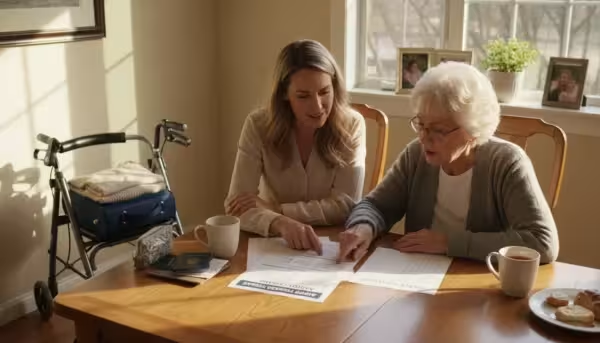
How to Navigate Airport Security With Mobility Aids Traveling opens your world to new experiences, connects you with loved ones, and

The Best Strength Training Exercises for Bone Density After 60 As you navigate the vibrant years after 60, maintaining your health

How to Find Reliable Home Care Services in Your Area As you age, maintaining independence and comfort in your own home

Understanding Long-Term Care Insurance: Is It Worth It? As you navigate your retirement years, planning for potential future health needs becomes

How to Host Multi-Generational Family Gatherings on a Budget Bringing your family together, from the youngest grandchild to the eldest great-grandparent,
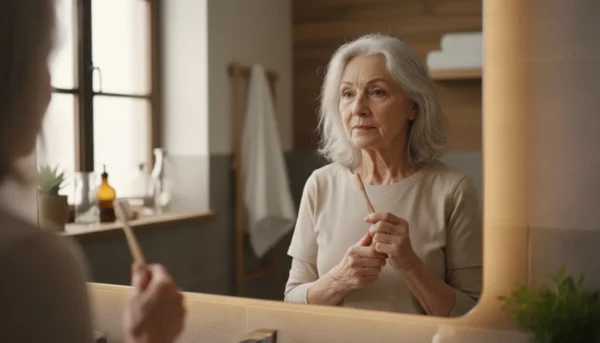
The Truth About Dental Insurance for Seniors Over 65 Navigating healthcare in retirement presents unique challenges, especially when it comes to

How to Deal With Adult Children Who Want Your Money As you navigate your retirement years, you naturally want to provide
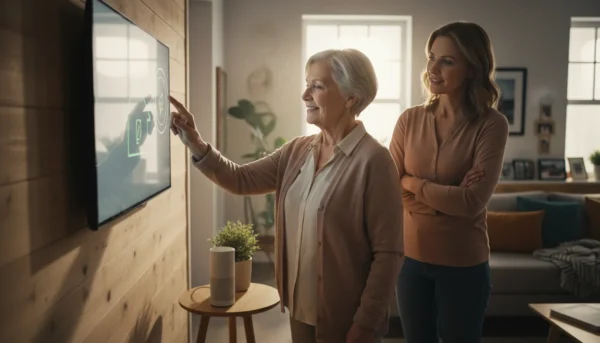
Senior-Friendly Smart Home Devices That Actually Help Retirement opens doors to new adventures, cherished connections, and the freedom to truly enjoy